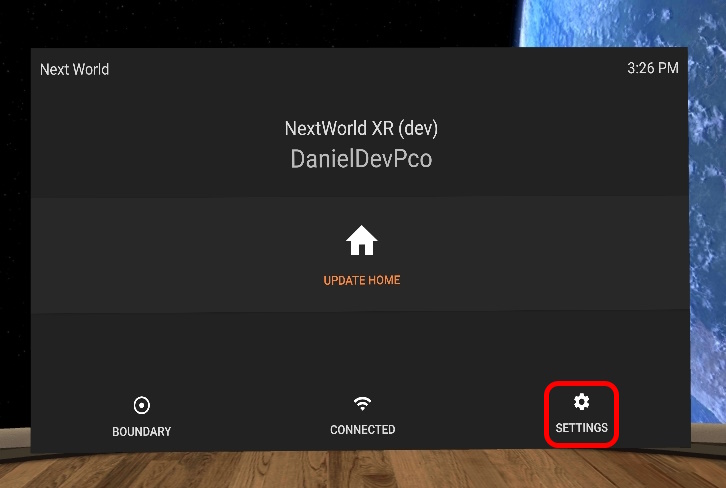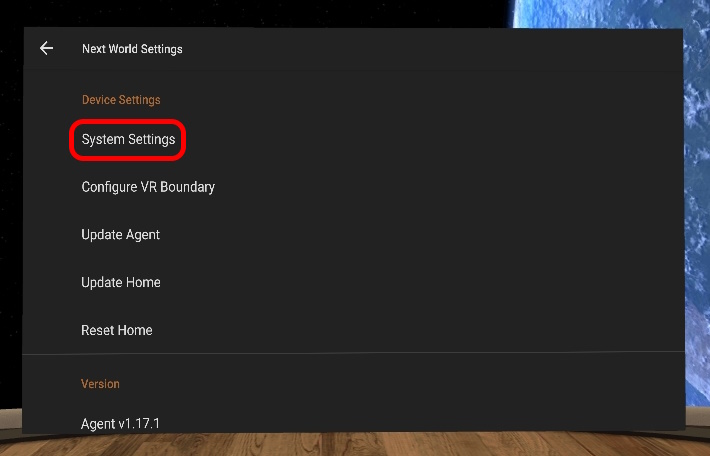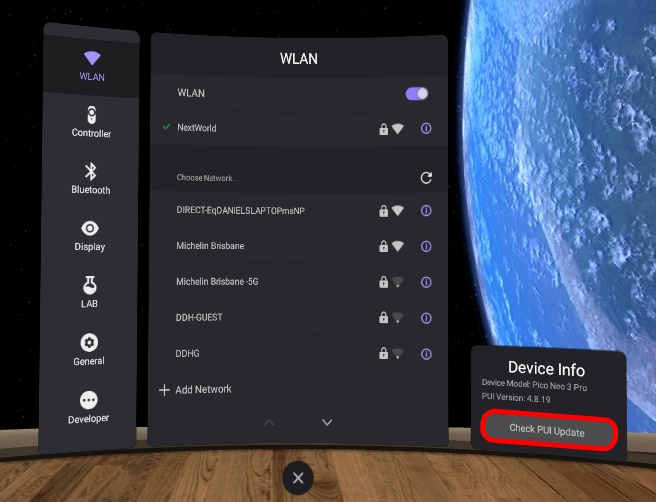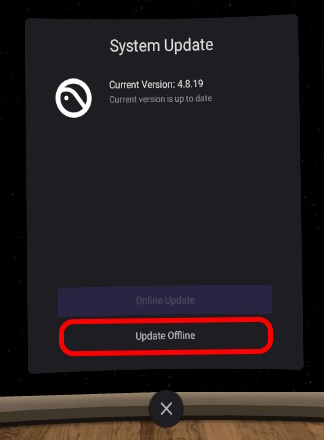How can I Update my Pico Offline?
Print
Created by: Next World Enterprises
Modified on: Tue, 7 Mar, 2023 at 3:23 PM
Sometimes when you try to download a Pico update on the headset, there may be errors due to the current network your device is connected to, or due to various other miscellaneous problems. We can instead download the Pico update file on a computer and transfer it to the device to install.
Firstly, you will need to download the latest PUI file (the Pico update file) from this link:
https://www.picoxr.com/global/software/pico-os

Once the download has finished, you will need to plug your headset into your computer via a USB-C to USB-C cable or a USB-A to USB-C cable like the one that was included with your headset.
a) If you have connected your Pico to a Windows computer, open "This PC" and you should see a device called either "Pico Neo 3" or "MTP USB Device". Open it and then open "Internal shared storage".
b) If you have connected your Pico to an Apple computer, you will need to additionally download a program called Android File Transfer. Once installed, open it and you will be able to see the file system of your Pico device.
Create a folder called "dload" in the Pico's file system if it does not exist already.
Place the PUI file you downloaded into the "dload" folder.
Once the file has finished transferring to the "dload" folder, you will need to change the name of the file. Edit the name, adding "update_PicoNeo3_" to the front of it.
You may now disconnect your Pico from your computer, put your headset on and navigate to the update menu. (Next World Agent's settings -> System Settings -> "Check PUI Update" button on the bottom-right)
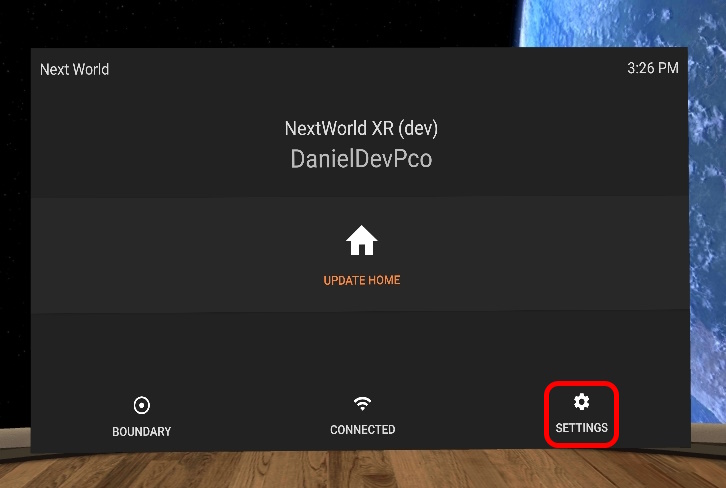
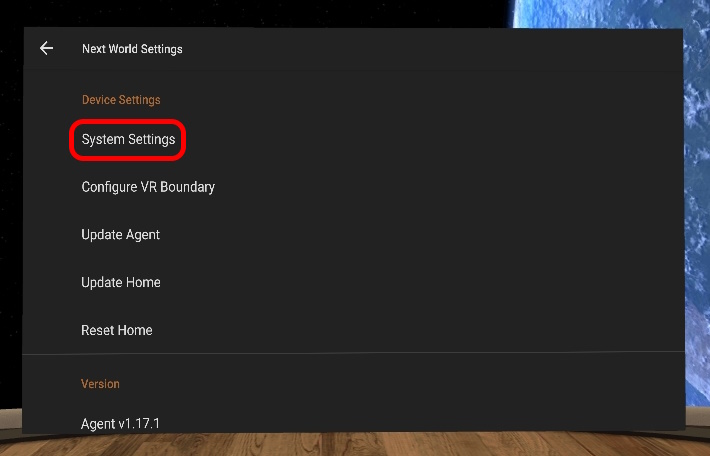
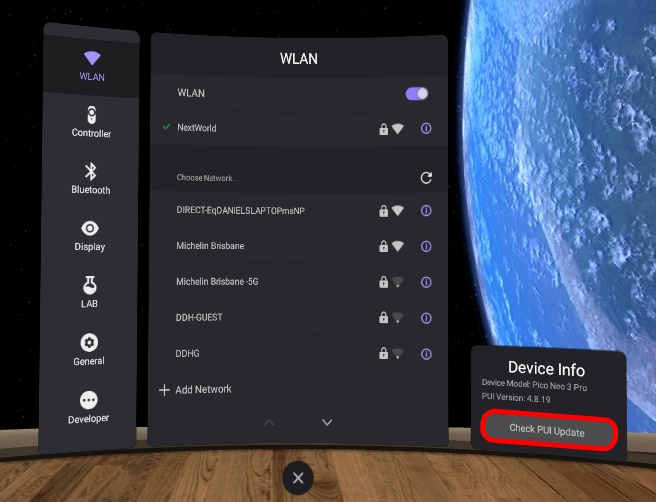
Click on "Update Offline" or it may be called "Offline Update" depending on your current Pico version.
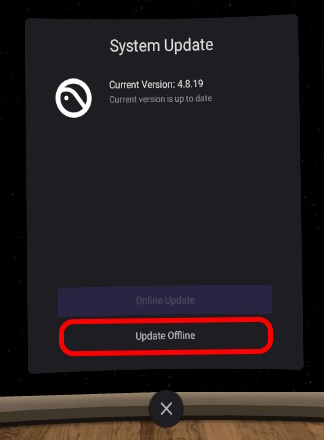
You should get a message asking you "Update the system?" if so, then press "Update" and follow the prompts to update.
Next is the author of this solution article.
Did you find it helpful?
Yes
No
Send feedback Sorry we couldn't be helpful. Help us improve this article with your feedback.