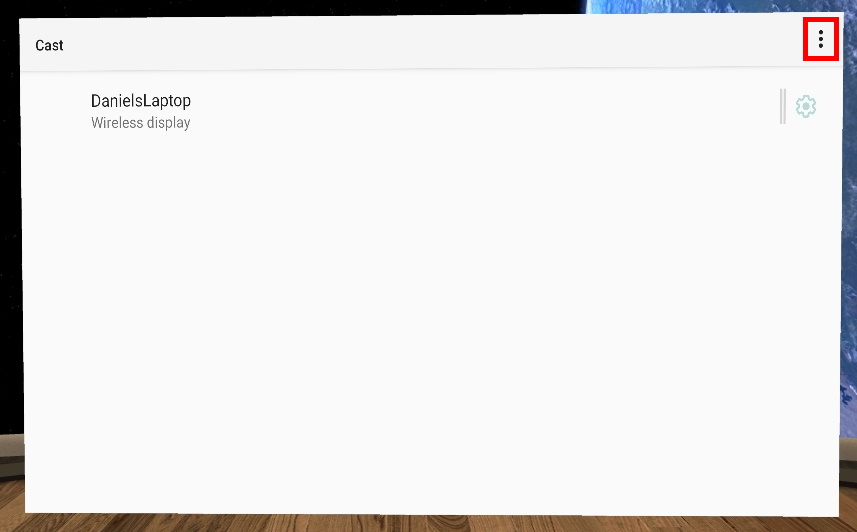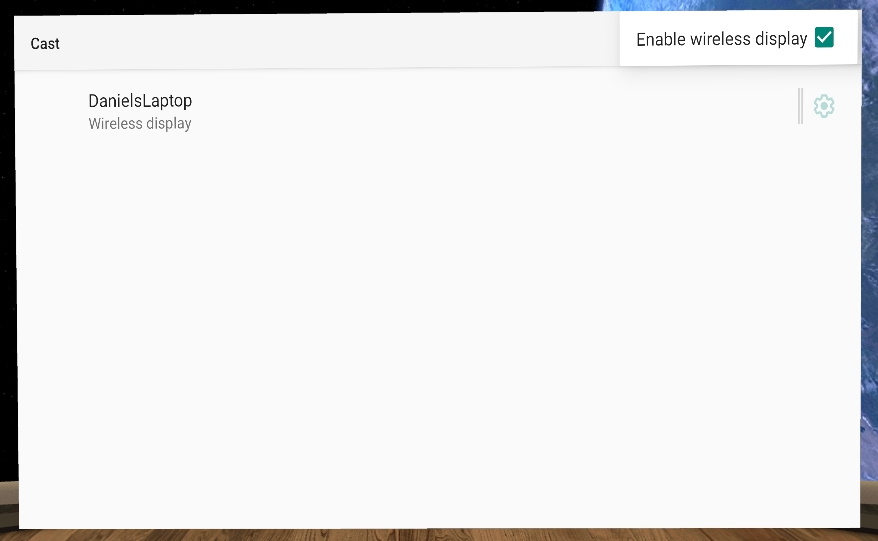Your Pico has the ability to screencast to Windows computers and Smart TVs without Wi-Fi connection by using the Miracast protocol. Sometimes the ability to access the screen to screencast with Miracast is not enabled. This article will walk you through how to enable Miracast functionality on your Pico.
1. Put on your headset and press the Pico button on your controller.

2. Now press the Screencast button.
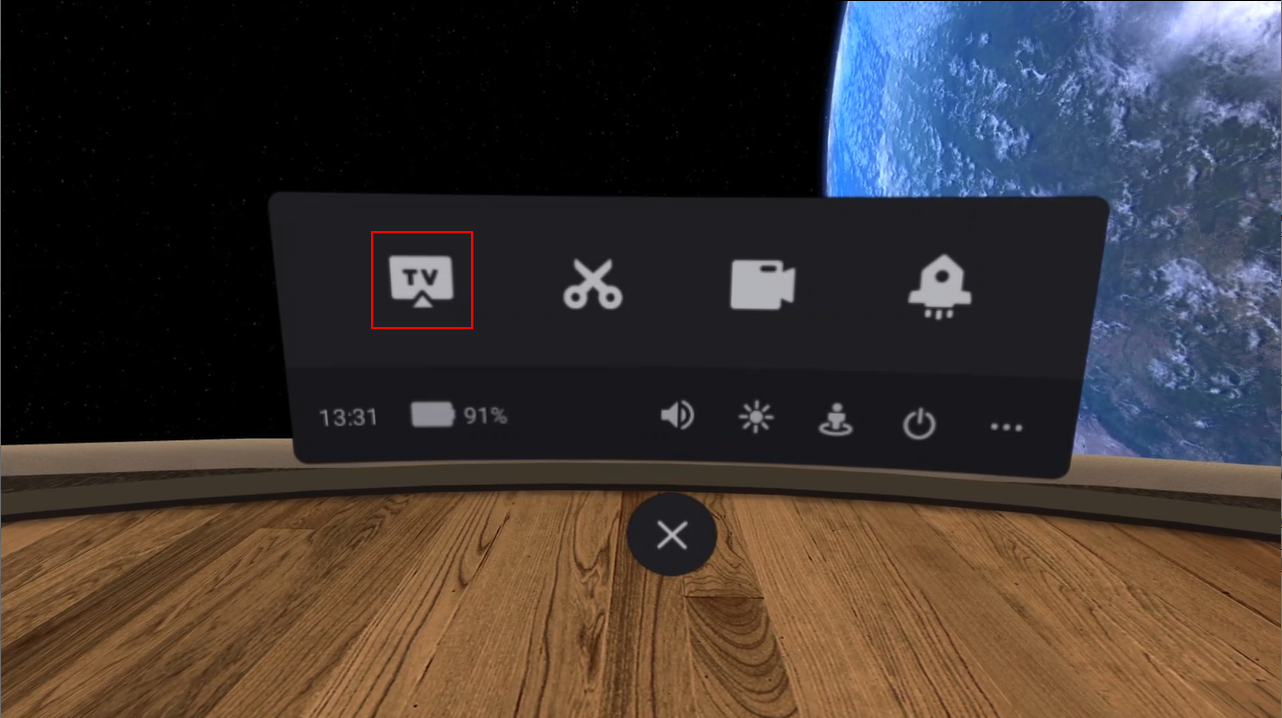
3. Press on the screencasting button highlighted in the below image.
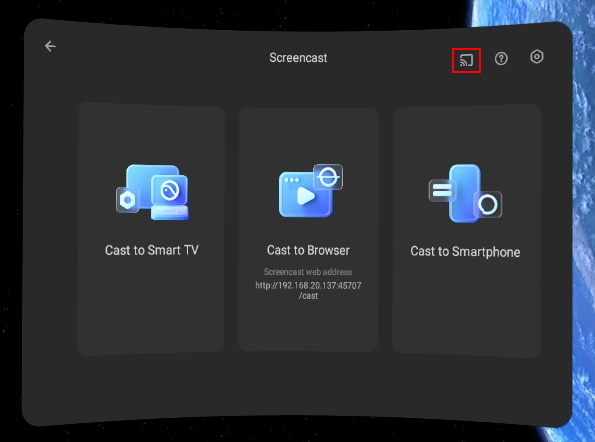
4. You may get a message saying "Miracast Unavailable". Press the Go to Industry Settings button.
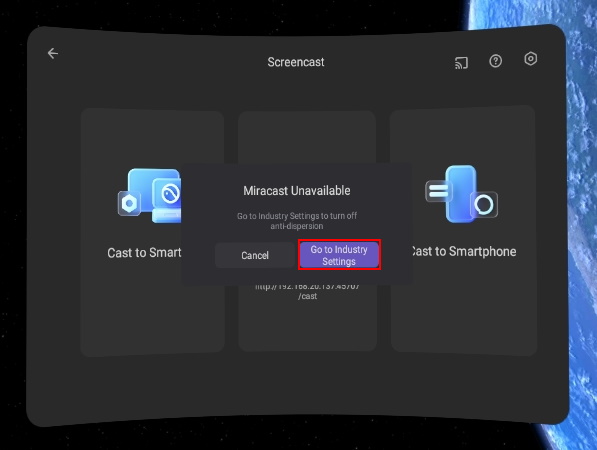
5. Scroll down to the bottom and you will see the "Global anti-dispersion" option. Press on the toggle to move it to the "off" position (the same position as the "Act as host device" toggle in the image below).
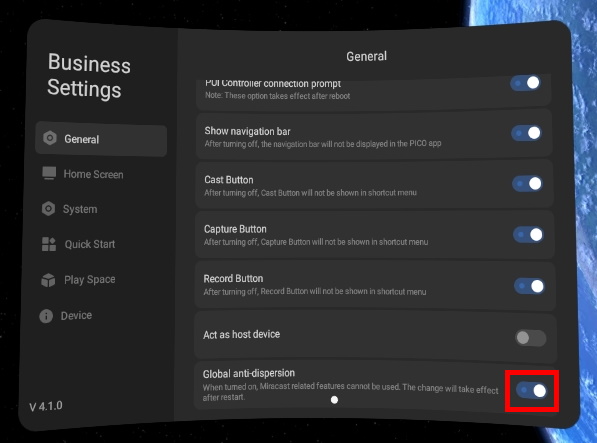
6. You will be asked to restart your Pico, press Restart Now.
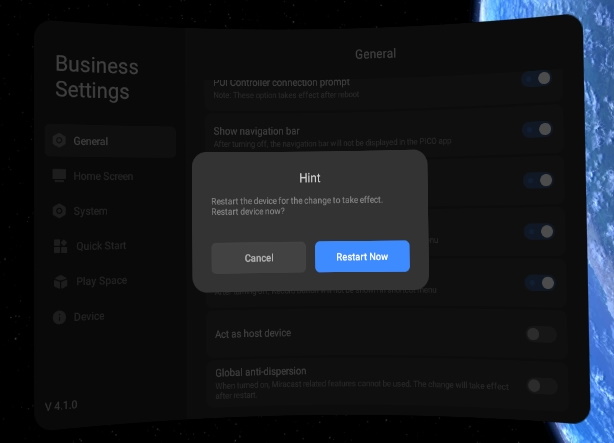
7. After the restart, you should be able to repeat steps 1, 2 and 3 to get to the below screen. You should be able to see devices listed.
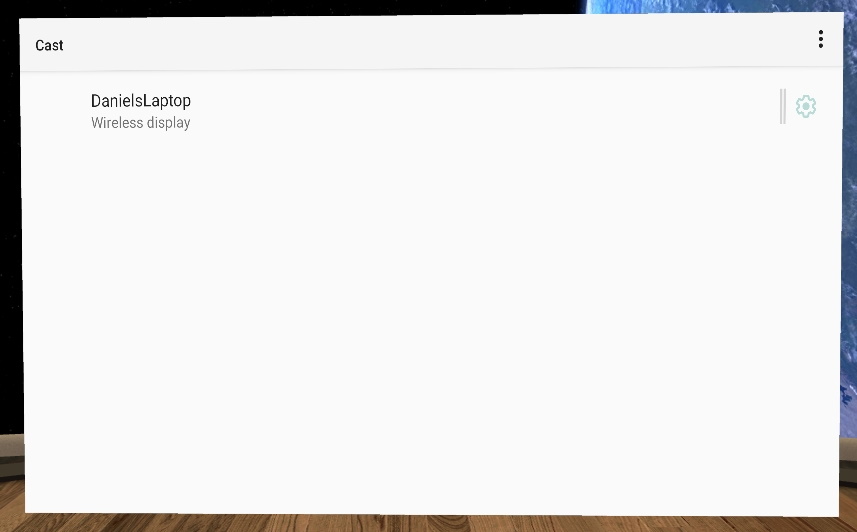
a. If you do not see any devices listed, you may need to "Enable wireless display". Press the 3 vertical dots in the top right, and ensure the "Enable wireless display" box has been checked.