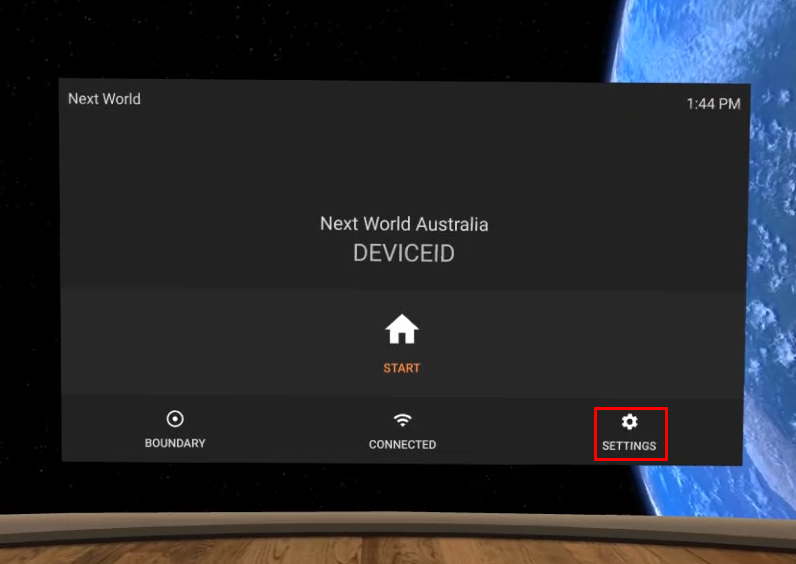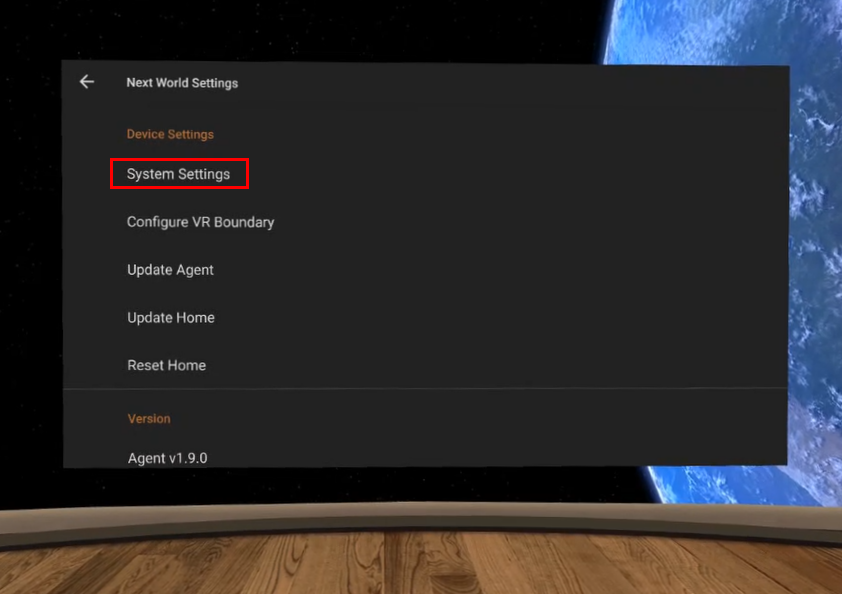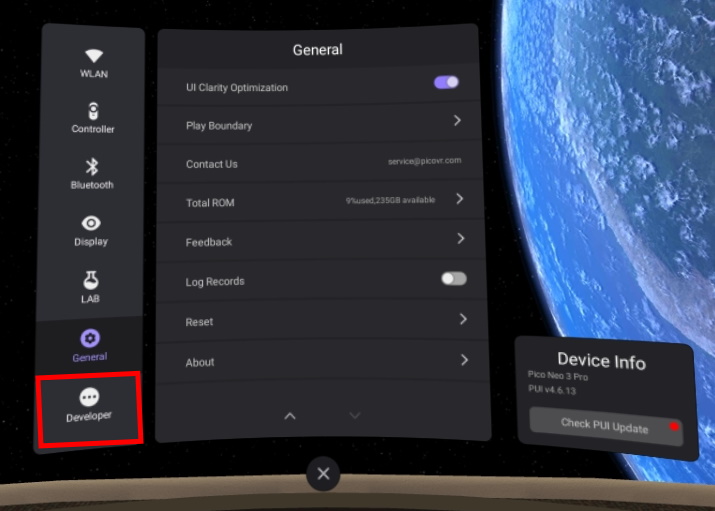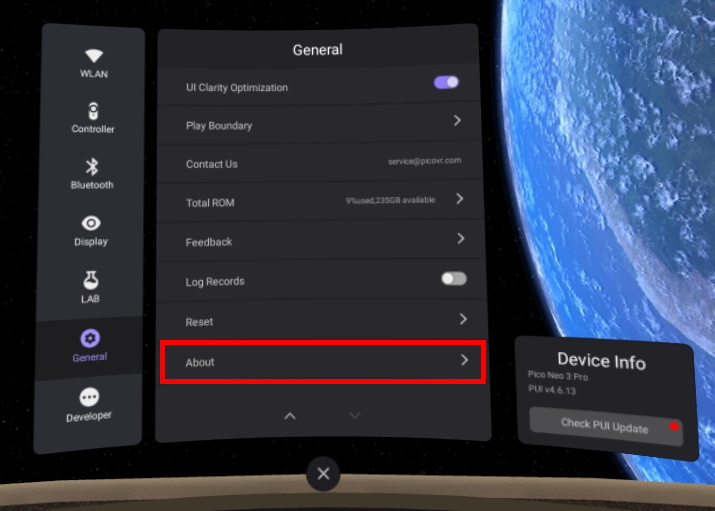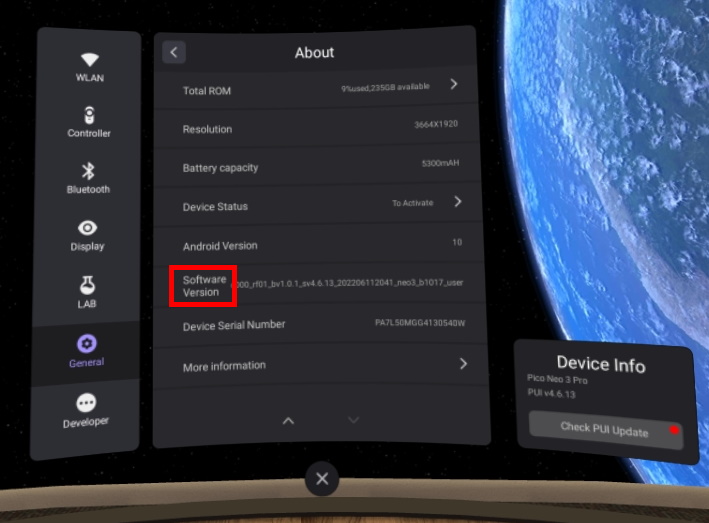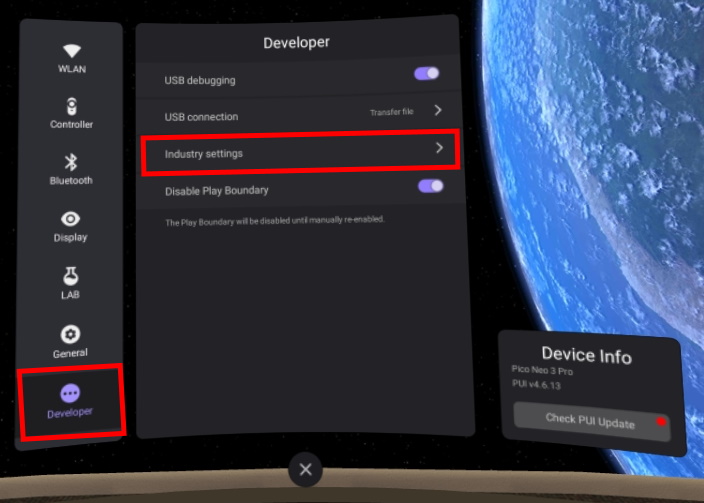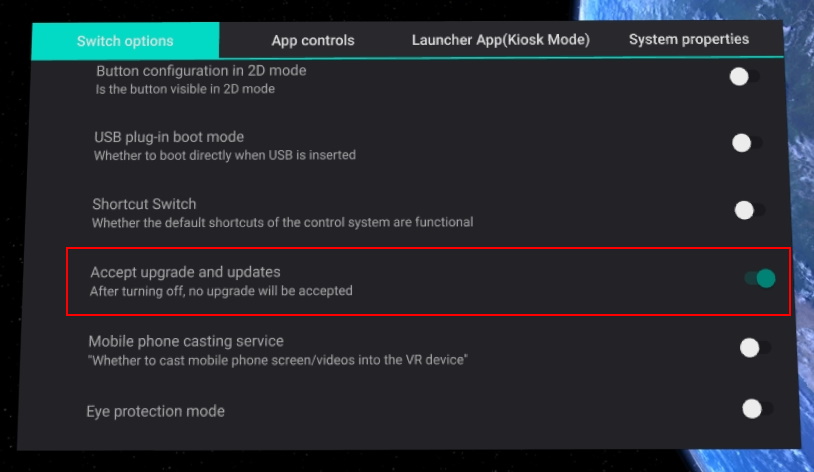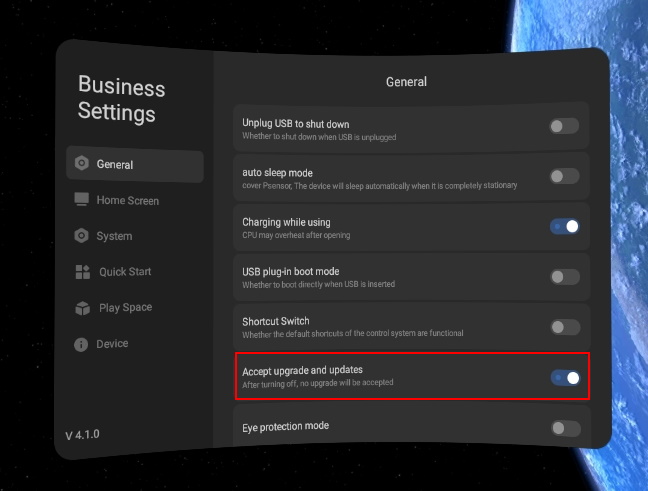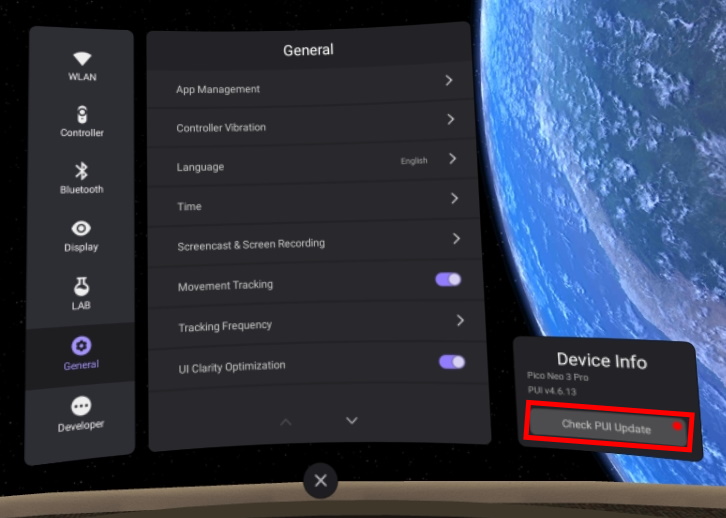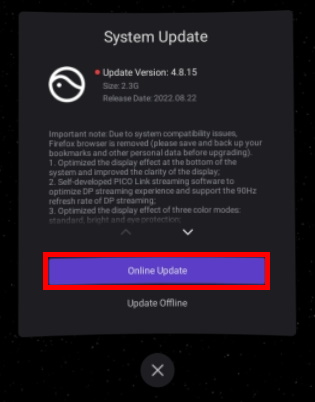How do I Enable or Disable Pico Updates?
Print
Created by: Next World Enterprises
Modified on: Thu, 1 Sep, 2022 at 8:57 AM
You may run into a situation where you have heard there is a new update available for your Pico which introduces features and changes that you may want, but your Pico has not told you of such update due to automatic updates being turned off. If this is the case, this article will walk you through how to enable automatic updates to update your Pico to this new version.
On the other hand, your Pico may be showing a message that there is a new update but reading the update message, you see there is a feature you do not want to install, or you have been told that updating to this version will break something that is yet to be solved by Next World Enterprises. In this case, this article will walk you through how to disable automatic updates to prevent this message showing.
1. Firstly, press the SETTINGS button on the Next World Agent.
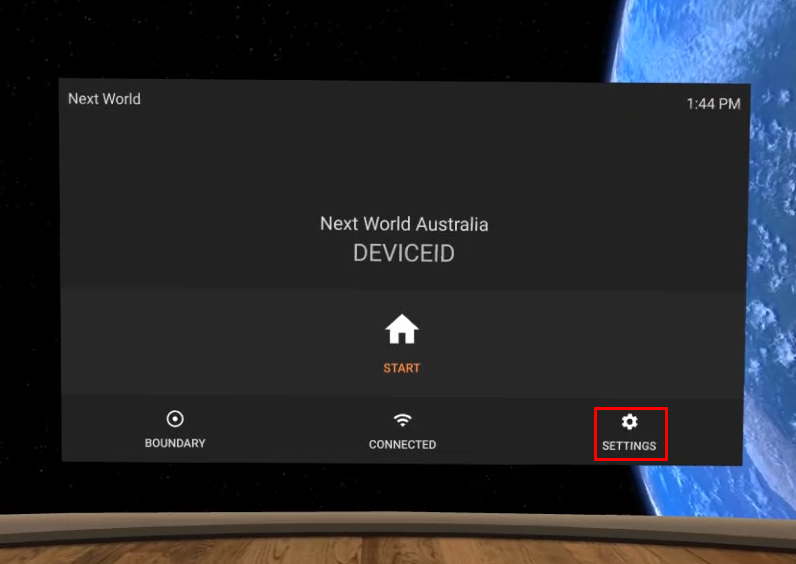
2. Press System Settings to open the General settings.
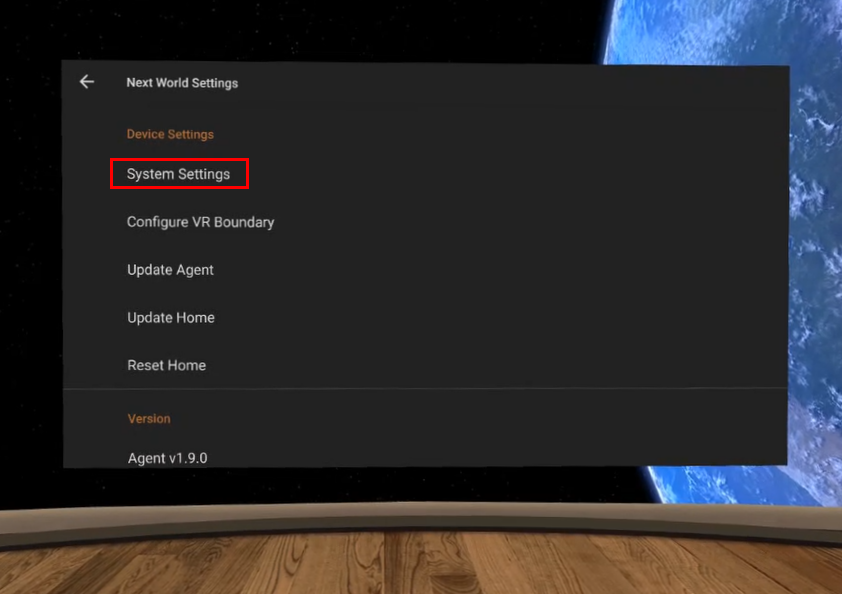
3. Click on the Developer tab to open the Developer settings.
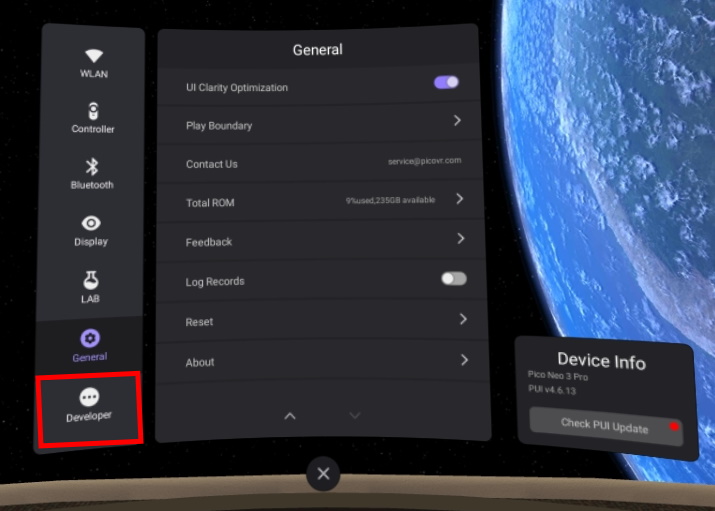
a. If you do not see the Developer tab, scroll to the bottom of the General settings and press About.
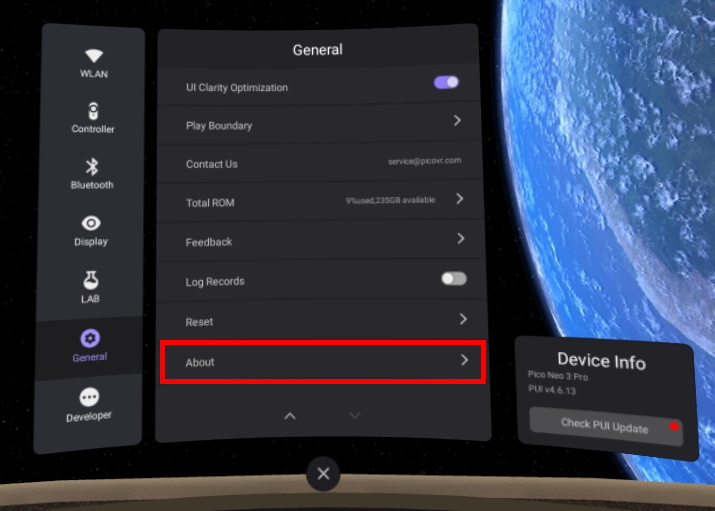
b. Scroll to the bottom of the About screen and click on Software Version 7 times. This will enable the Developer tab.
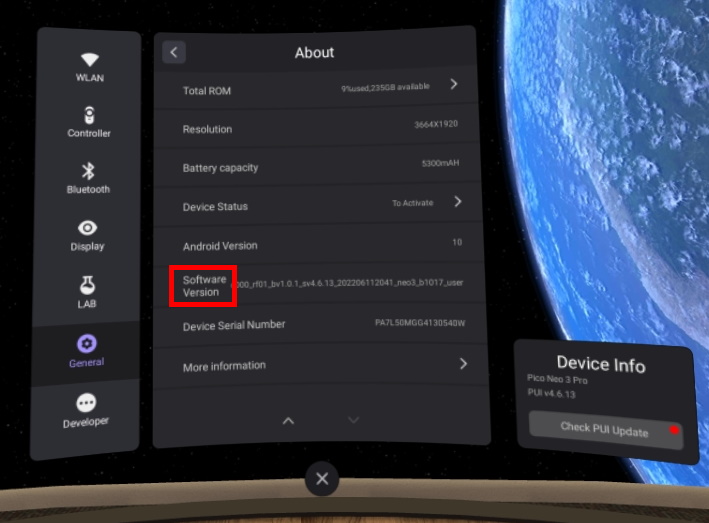
4. Go to the Developer tab and click on Industry Settings.
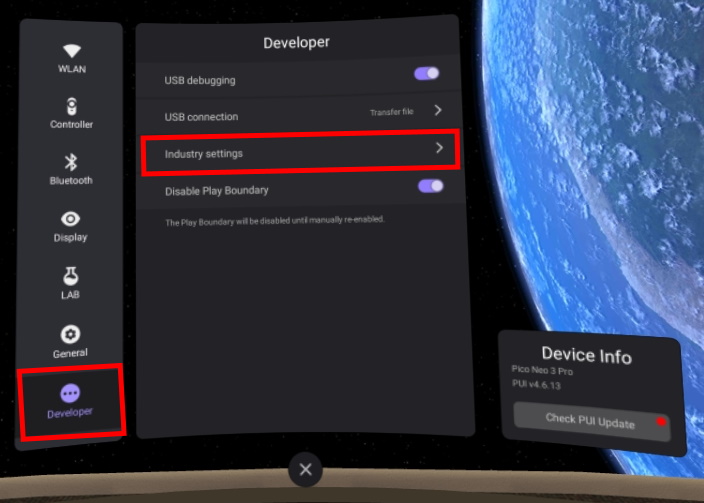
5. Scroll down until you see Accept upgrade and updates, if you want to enable automatic updates, make sure the switch is in the "On" position (as shown in the images below), otherwise if you want to disable updates, turn the switch to the "Off" position. See the two images below for the two different versions of the menu.
a. This is what the old version of the menu looks like.
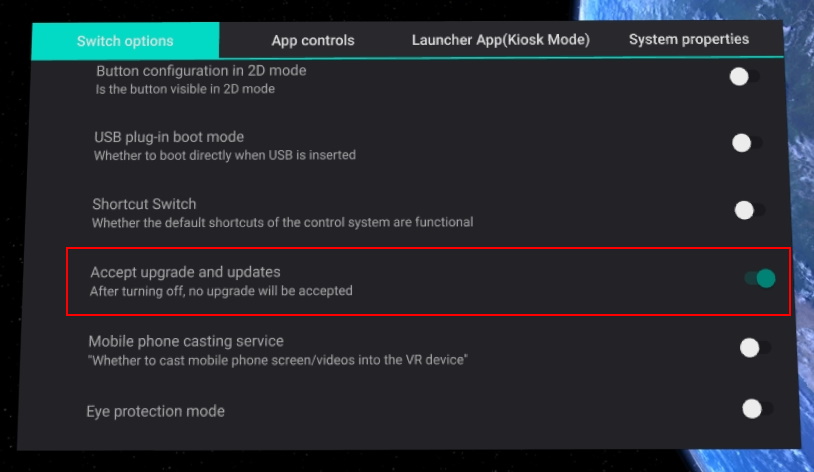
b. This is what the new version of the menu looks like.
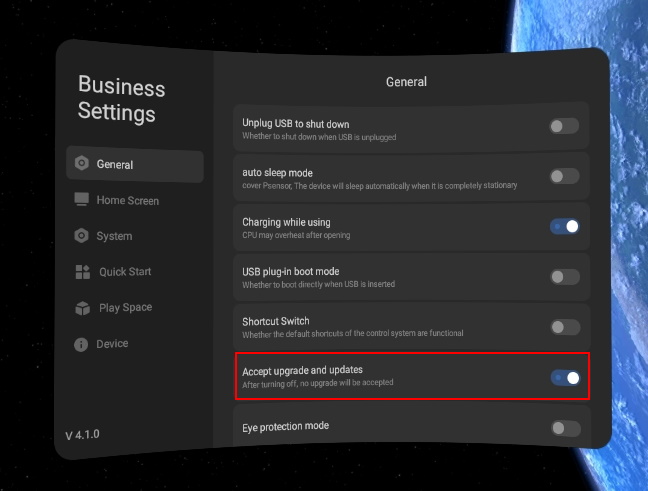
6. Now, if you want to update your device, you will be able to do so via the update menu on the side of the settings menu as shown below, otherwise if you disabled the update function, you should no longer receive prompts to update.
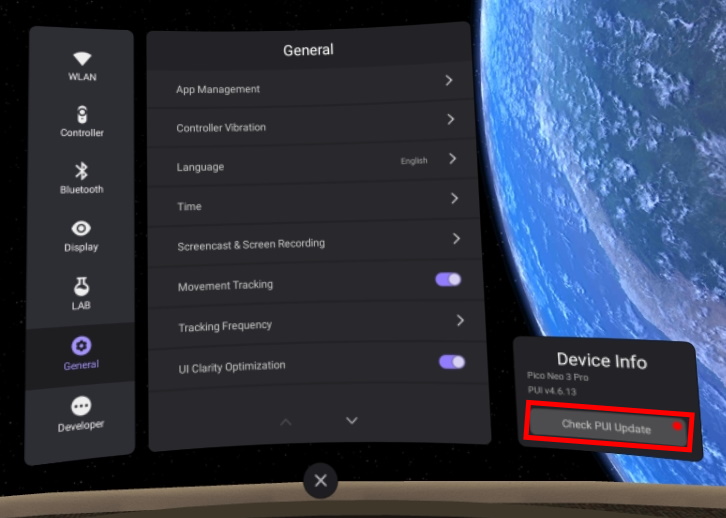
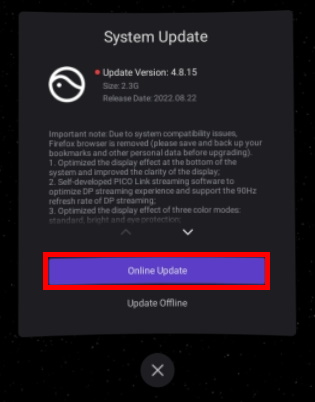
Next is the author of this solution article.
Did you find it helpful?
Yes
No
Send feedback Sorry we couldn't be helpful. Help us improve this article with your feedback.