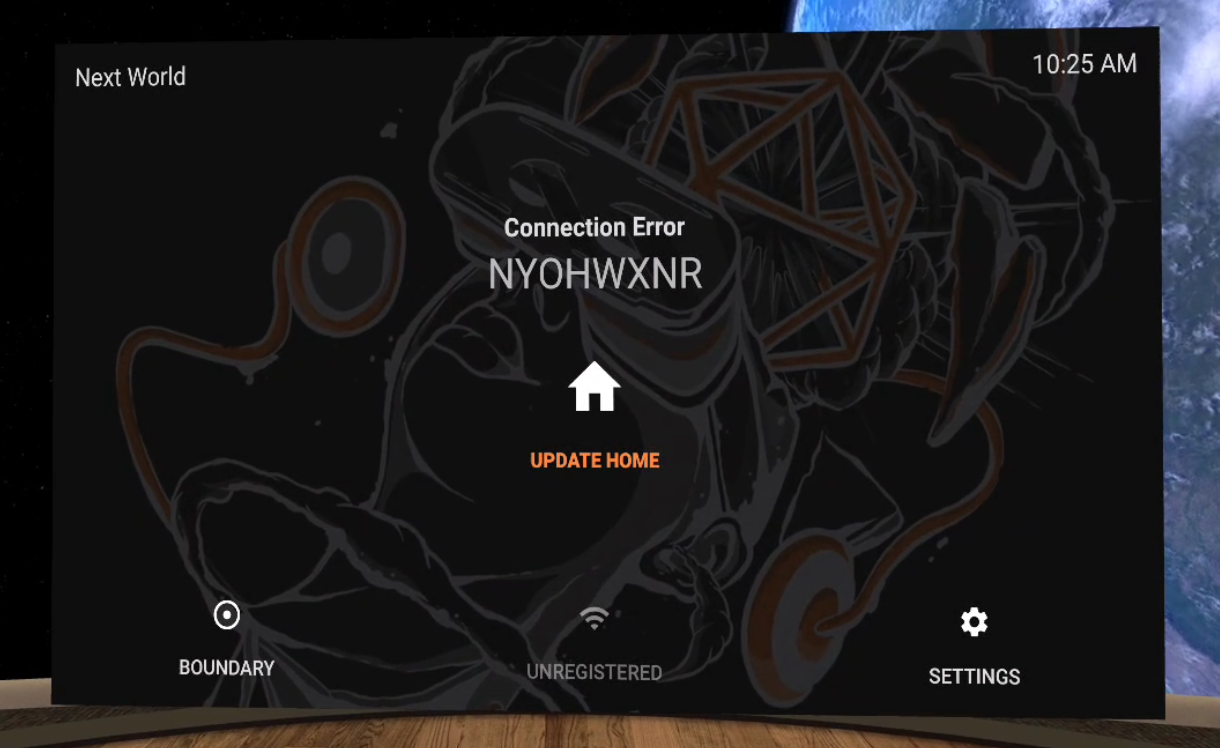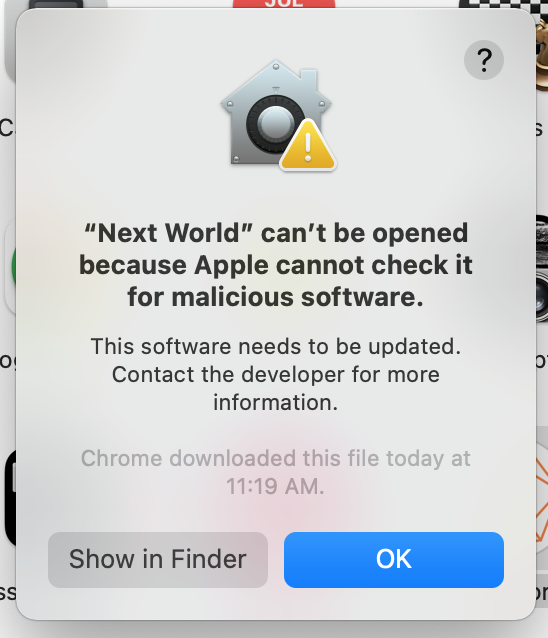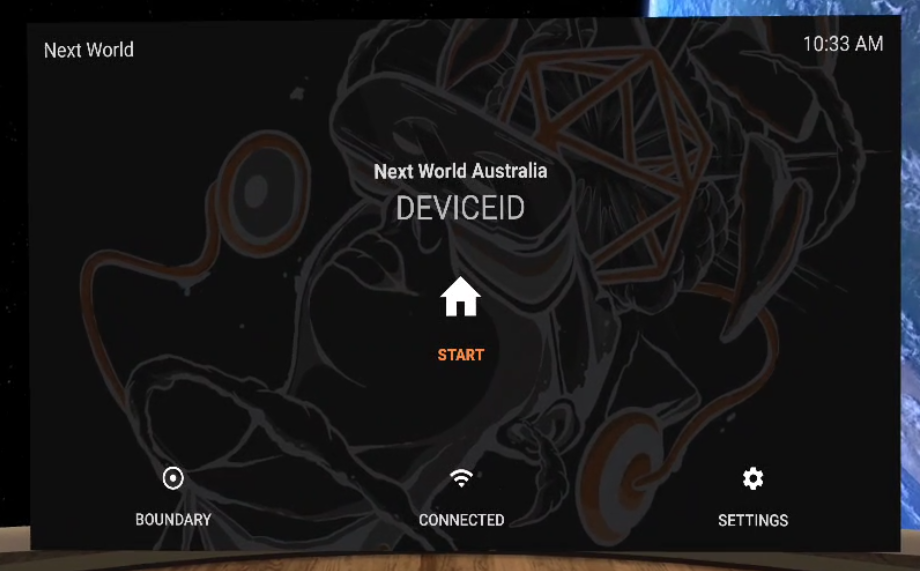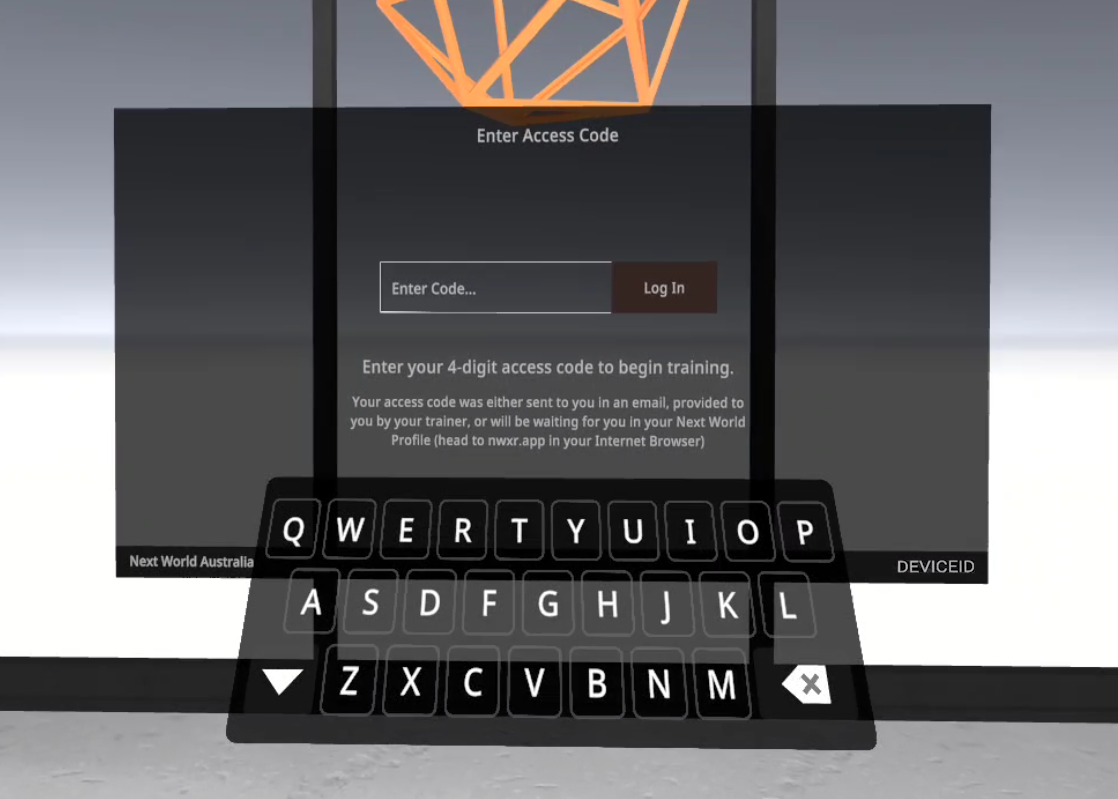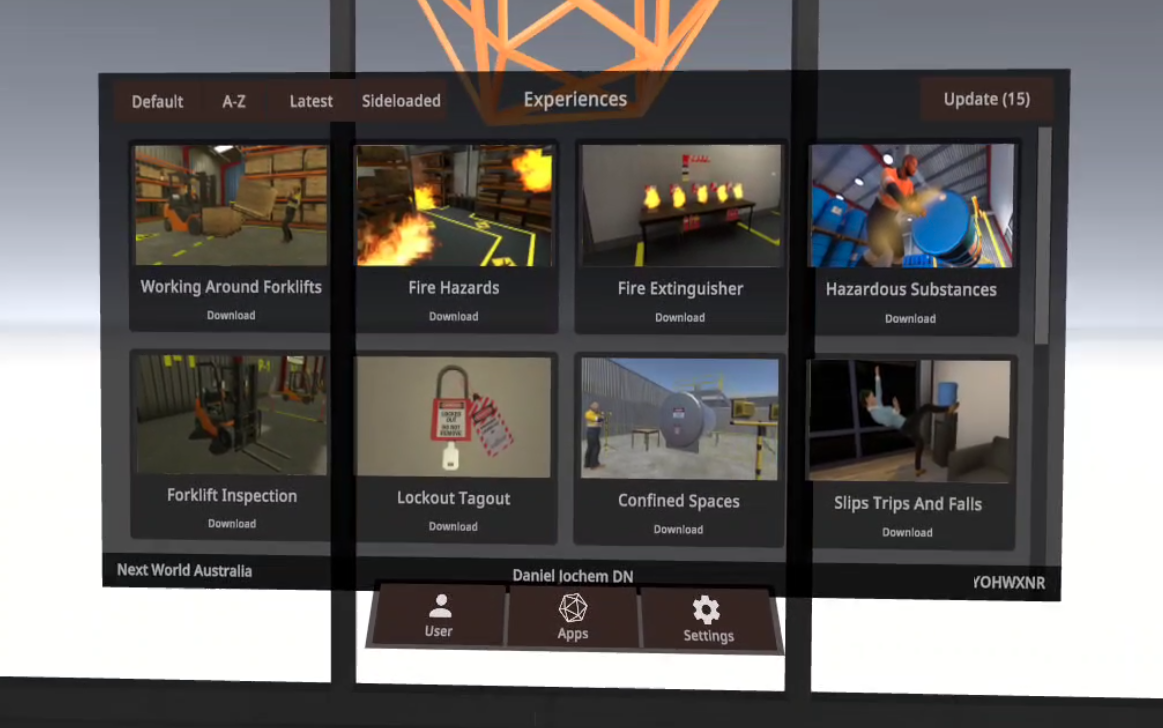To get your headset started with Next World, you'll need to run installation from a PC and register your device with Next World. This article can run you through those steps.
1. Download the Next World Manager
The Next World Manager is a Windows and Mac application that can administer your device or get it set up.
To grab the manager, head to: http://app.nextworldenterprises.com/
From that website, you'll be able to download the Next World Manager for Windows or Mac.
For Windows computers, simply open the Next World Manager application and go to step 2.
For Mac computers, it may show a message as seen below:
In this case, press OK, then instead of double-clicking on the application, Command+Click or simply right-click on the application and press "Open" from the context menu. The same message as seen in the above image will show up, but instead of the "OK" button, it will show "Open".
2. Install Agent from the Next World Manager
Plug-in your device to your computer, open the manager and select SUBSCRIBER if shown the below screen.
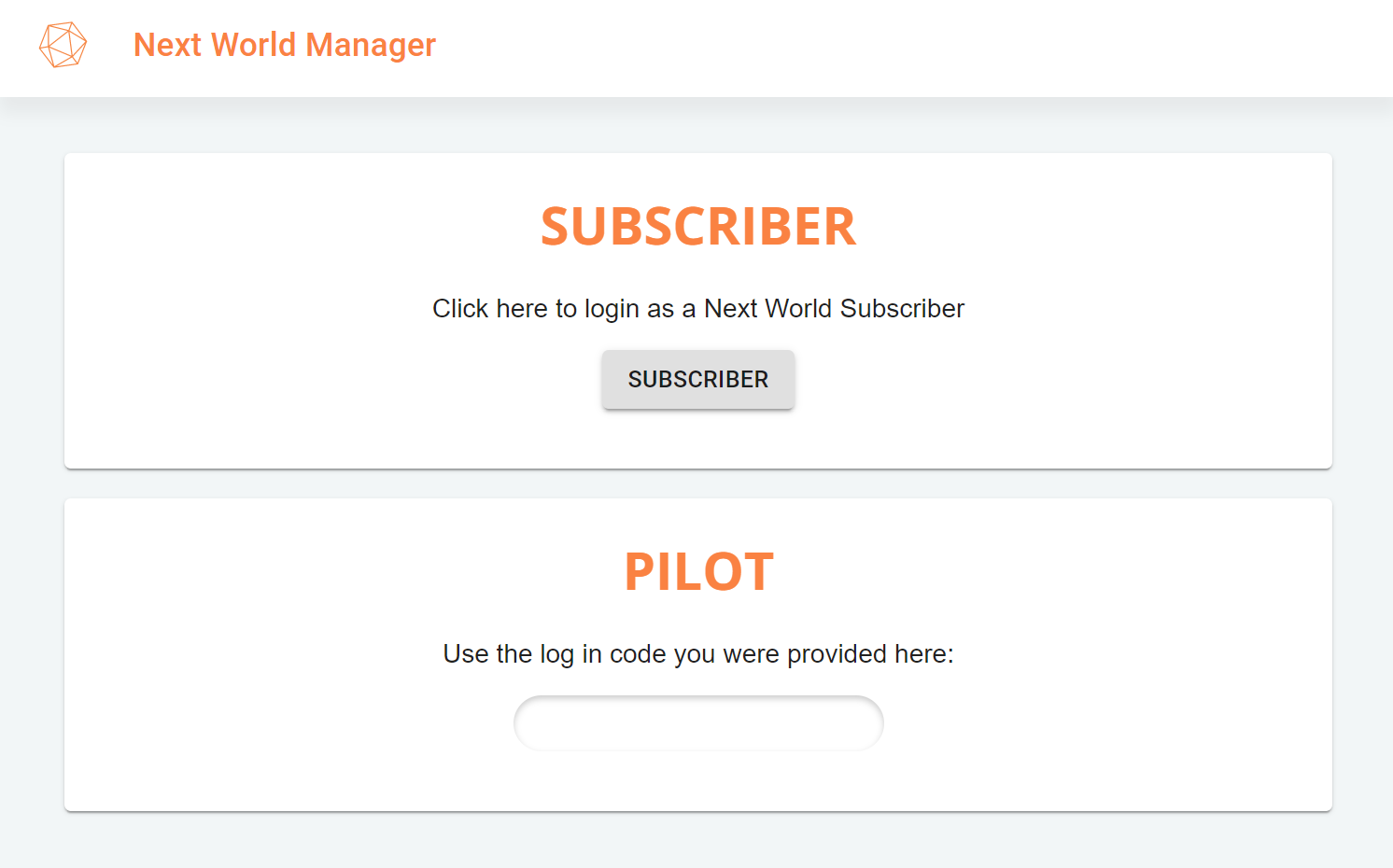
You may get a message showing that says "No headset detected", try pressing the "Rescan Devices" button.
From there, you can click INSTALL for the Next World Agent. After 10 seconds your device will restart and you can disconnect it from your computer.
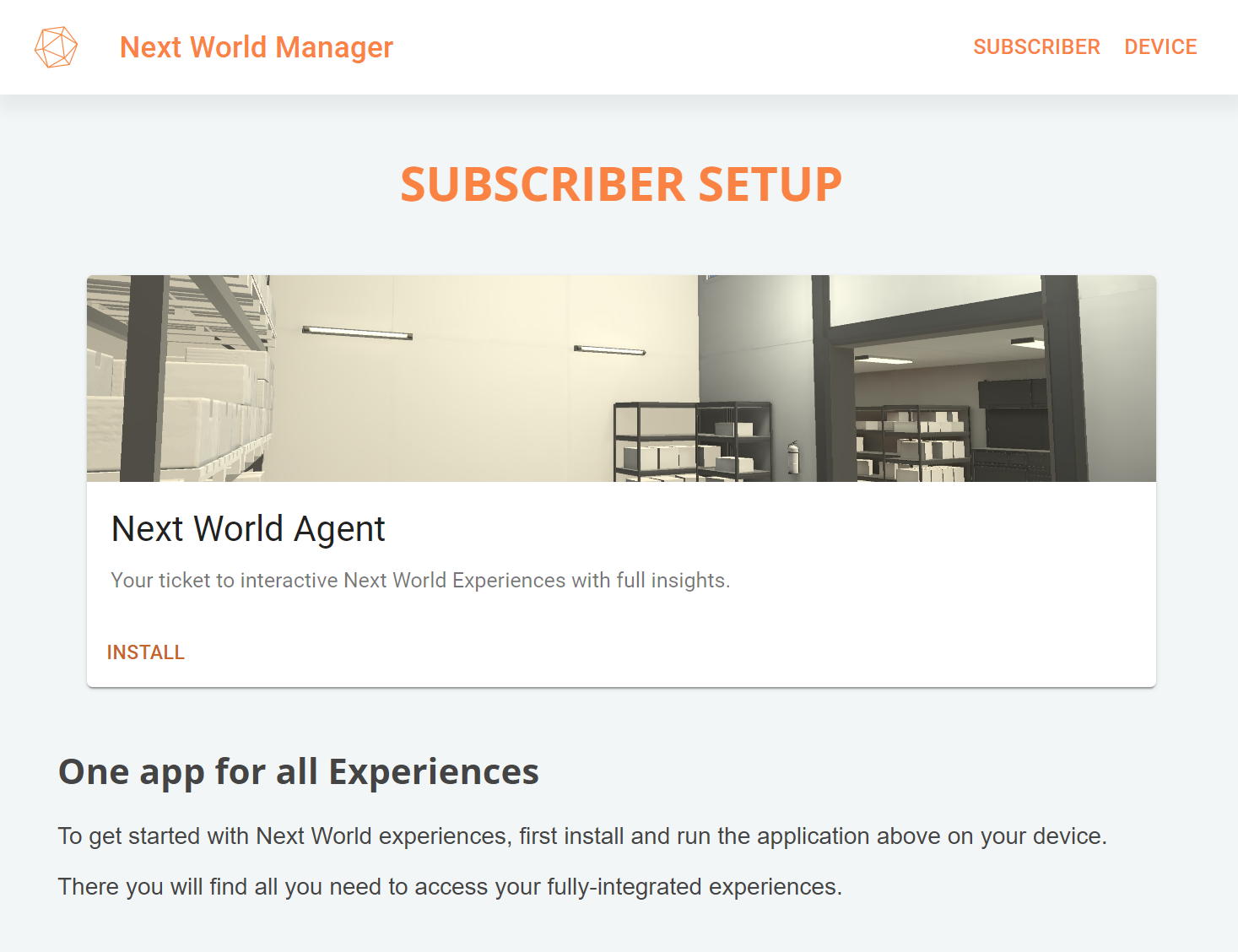
You will now have the Agent available on your headset. Once your headset has finished restarting, you will be presented with an 8-character code. You will now need to continue to the next step.
3. Register Your Headset
In order to register your headset, you will need to take the 8-character code shown in your headset and add a new device to the Next World Portal (our LMS). If you are unsure of how to do this, you'll need to send your 8-character code show in your headset to your Next World representative or contact support@nextworldxr.com. Your Next World rep or support agent will add your device to the registry to get you started.
An example of the 8-character code is pictured below: